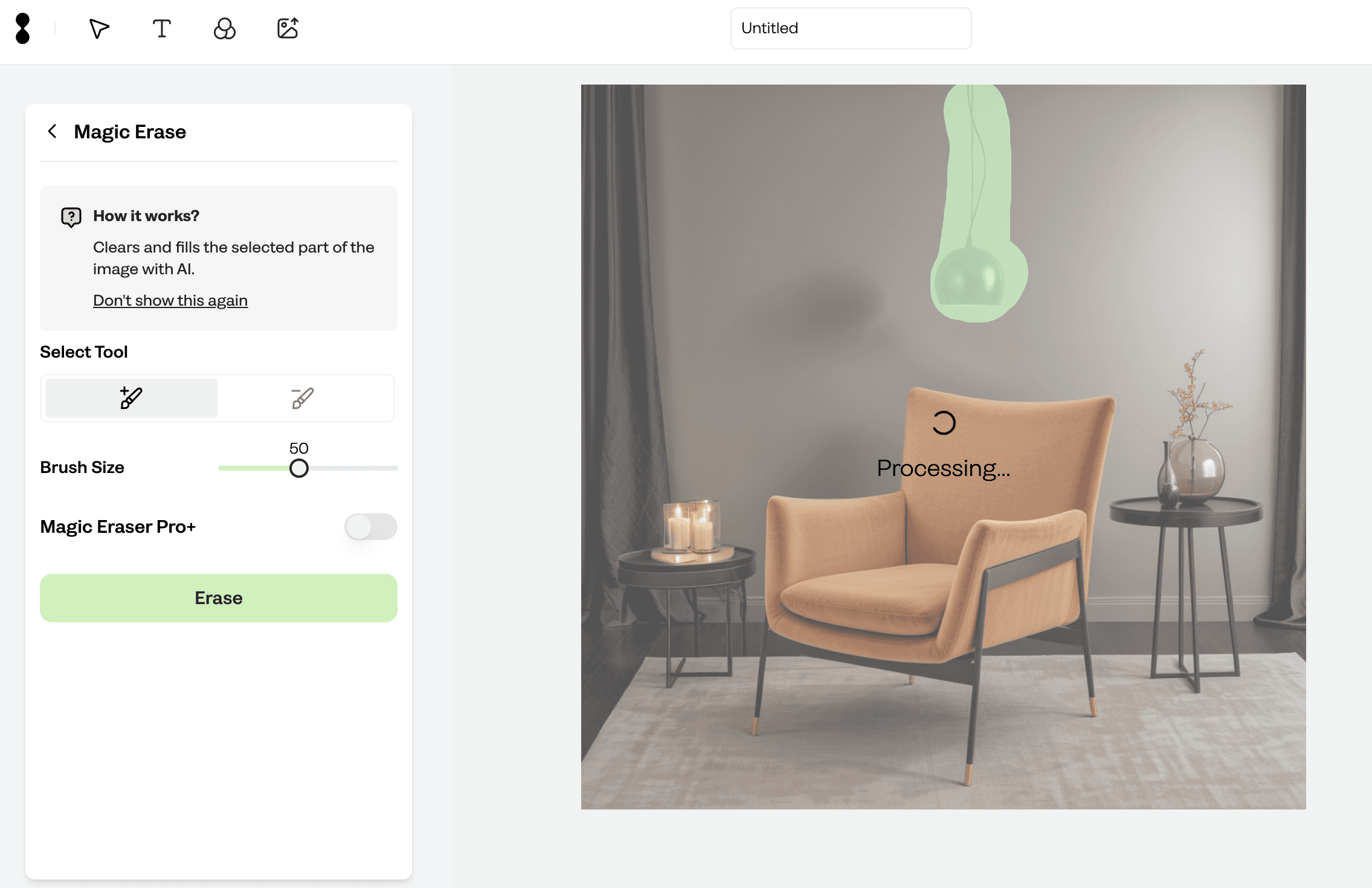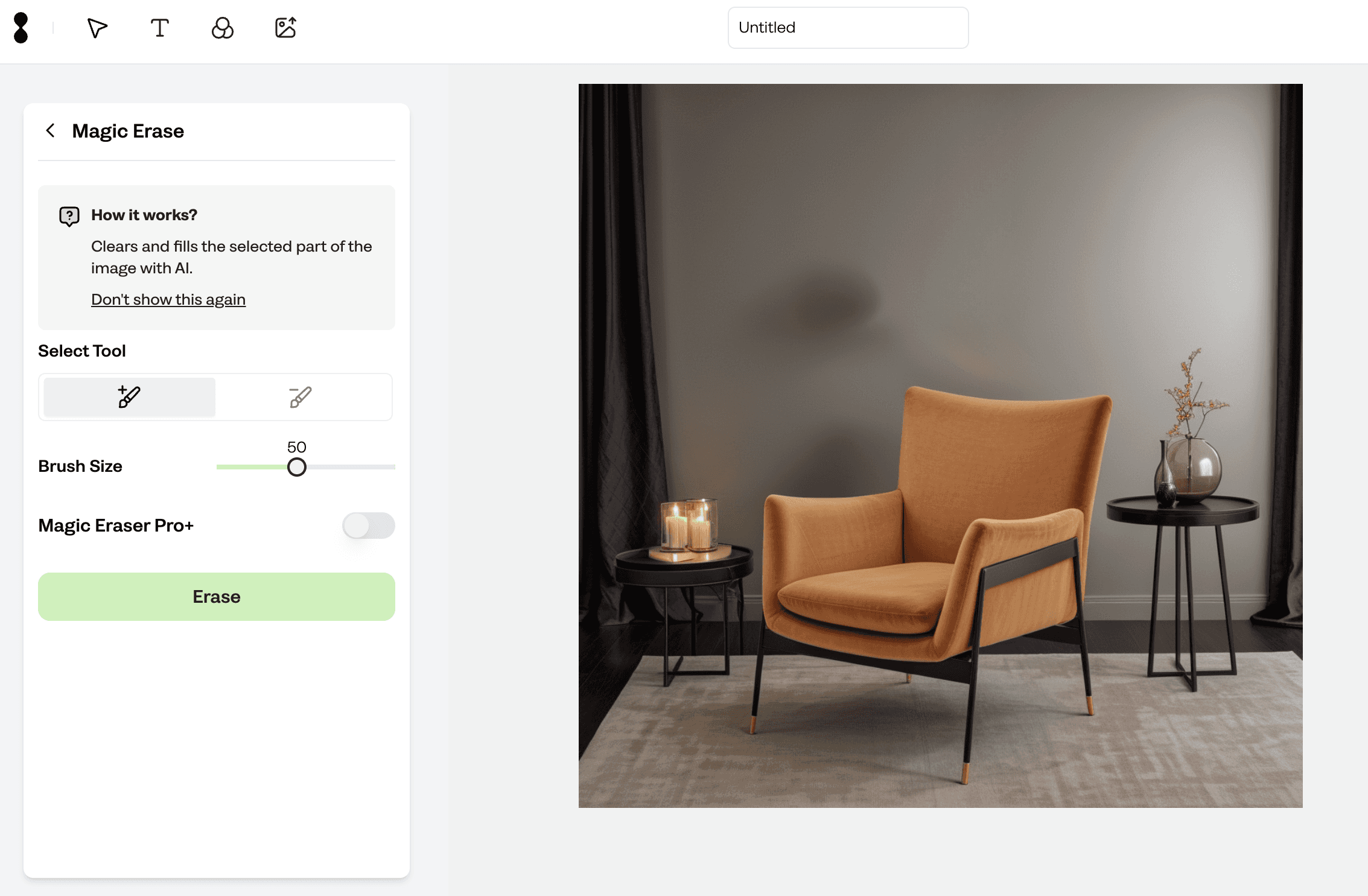Jul 2, 2024
Have you ever generated a photo, only to realize there's an unwanted object spoiling the perfect shot? With Crait AI, you can seamlessly remove objects from photos, making your images flawless and ready for publishing. Crait's object remover tool makes the process straightforward and efficient. Here's a detailed guide on how to remove objects from your pictures using AI.
Understanding AI-Powered Object Removal
Crait Creative Suite incorporates sophisticated AI technology to help remove unwanted objects from photos. This AI-based tool analyzes the image, identifies the unwanted item, and intelligently erases it while seamlessly filling the gap with a consistent background. The results are often indistinguishable from a manually edited photo done by a professional.
Step-by-Step Guide to Removing Objects from Photos
1. Sign Up or Log In to Crait
First things first, head over to Crait and sign up if you haven’t already. If you’re already a member, just log in. It’s quick and easy, and once you’re in, you’ll have access to a world of powerful editing tools.
2. Create A New Project: Once you’re in, click the ‘Start a Photoshoot’ button on the top navigation.
3. Generate Visuals: Use Product Photo menu to choose an already uploaded product or upload a new one. Optionally, use Visual Guidance menu to choose from existing templates or styles that fit your brand’s look. You can also describe your ideal scene to create the perfect product background.
4. Now, after you generate your images, choose one of them and click on Magic Erase located on the left sidebar. Highlight the object you want to vanish. The AI will do its thing, analyzing and removing the object while blending the background perfectly. It’s like having a magic wand for your photos!
5. Check out the edited image. If it looks good, hit ‘Accept’ to save the new version. If not, press ‘Revert’ to go back to the original and give it another shot. This way, you can fine-tune your edits until you’re completely satisfied.
6. Once you're happy with the edit, finalize it and save or export your cleaned-up photo. Whether you’re preparing images for social media, a presentation, or a personal project, you’ll have a polished photo ready to go.
Why Use Crait for Object Removal?
Efficiency: It’s quick and easy. No need to spend hours trying to get that perfect edit.
Professional Quality: The results are top-notch, often indistinguishable from a professional touch.
User-Friendly: You don’t need to be a Photoshop wizard to use it. The interface is super intuitive.
Versatility: Whether you’re editing a personal photoshoot or a professional photoshoot, Crait handles it all with ease.
Conclusion
Removing unwanted objects from photos has never been easier, thanks to Crait's AI-powered object removal tools. Crait offers a simple, effective, and professional solution. Enhance your images, drive better engagement, and make your creative process more efficient with Crait AI.
Ready to transform your photos? Sign up for Crait today and experience the ease and efficiency of AI-powered object removal.